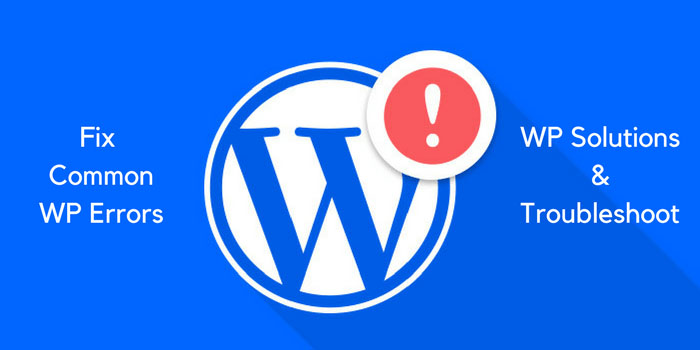WordPress is one of the most widely used content management systems in the world, powering millions of websites. It’s known for its user-friendly interface, versatility, and ease of use, but even the most well-built websites can experience errors from time to time. Whether it’s a broken link, an error message, or a problem with your database, these errors can impact the functionality and overall user experience of your website.
In this article, we’ll take a closer look at the most common WordPress errors that you may encounter, including the error establishing a database connection, 404 error, white screen of death, and many others. We’ll also provide a detailed explanation of each error, including the causes and potential solutions, so you can quickly and effectively resolve any issues that arise with your WordPress website. By being knowledgeable about these common errors and their solutions, you can save yourself time and frustration and keep your website running smoothly.
The Ultimate Guide to Fixing Common WordPress Errors
Here are some common WordPress errors:
- Internal Server Error
- 404 Error
- Connection Timed Out
- Syntax Error
- White Screen of Death
- Mixed Content Error
- 503 Service Unavailable
- Failed to Send an Email
- Memory Limit Exceeded
- Maximum Execution Time Exceeded
- Broken Links
- Missing Stylesheet
- Post Permalinks Not Working
- WordPress Login Page Refreshing and Redirecting
- Error Establishing a Database Connection.
Most common WordPress errors And Solutions
Internal Server Error: This error occurs when the server is unable to complete a request due to a malfunction. The error message often appears as “500 Internal Server Error.” Causes of this error can include issues with plugins, theme functions, or exceeded PHP memory limits. To fix this error, try increasing the PHP memory limit, deactivating plugins one by one, or restoring a backup of your website.
404 Error: A 404 error occurs when a user tries to access a page or post that can’t be found on your website. This can happen when a page or post has been deleted, or if the permalink structure has been changed. To fix this error, you can create a custom 404 error page or redirect the user to a different page.
Connection Timed Out: This error occurs when the server takes too long to respond to a request. This can be caused by a slow server, heavy traffic, or other factors. To fix this error, you can increase the maximum execution time in your WordPress configuration file, or optimize your website for better performance.
Syntax Error: This error occurs when there is a problem with the syntax of your code, such as a missing semicolon or incorrect use of quotation marks. To fix this error, you can locate the problem in your code and make the necessary changes.
White Screen of Death: This error occurs when your website displays a white screen instead of the expected content. Causes of this error can include a conflict with a plugin, a theme-related issue, or a memory limit issue. To fix this error, you can deactivate plugins, switch to a default theme, or increase the PHP memory limit.
Mixed Content Error: This error occurs when your website is serving content over both secure (HTTPS) and non-secure (HTTP) connections. To fix this error, you should make sure that all of your website’s content is served over HTTPS.
503 Service Unavailable: This error occurs when the server is temporarily unavailable, usually due to maintenance or high traffic. To fix this error, you can wait for the server to become available again, or contact your hosting provider for further assistance.
Failed to Send Email: This error occurs when your website is unable to send emails, such as password reset requests or new user notifications. To fix this error, you can check your email server settings, or install a plugin that can help you troubleshoot email issues.
Memory Limit Exceeded: This error occurs when your website is using more memory than the limit set by your server. To fix this error, you can increase the PHP memory limit, optimize your code, or reduce the number of plugins being used.
Maximum Execution Time Exceeded: This error occurs when a script takes too long to run. To fix this error, you can increase the maximum execution time in your WordPress configuration file, optimize your code, or reduce the number of plugins being used.
Broken Links: This error occurs when a link on your website points to a page or file that can’t be found. To fix this error, you can use a plugin to check for broken links and fix them, or manually update the links to point to the correct location.
Missing Stylesheet: This error occurs when your website’s stylesheet (CSS file) can’t be found. To fix this error, you can make sure that the stylesheet is properly linked in your HTML code, or reinstall a missing stylesheet from a backup.
Post Permalinks Not Working: This error occurs when the permalinks (links to individual posts) on your website are not working properly. To fix this error, you can go to the permalink settings in your WordPress dashboard and reset them, or try a different permalink structure.
WordPress Login Page Refreshing and Redirecting: This error occurs when a user tries to log in to the WordPress dashboard and is redirected back to the login page without being able to access the dashboard. Causes of this error can include incorrect login credentials, a security plugin blocking the login, or a plugin conflict. To fix this error, you can reset your password, deactivate security plugins, or deactivate plugins one by one to identify the cause of the conflict.
Error Establishing a Database Connection: This error occurs when WordPress is unable to connect to the database. Causes of this error can include incorrect database credentials, issues with the database server, or corrupted database files. To fix this error, you can check your database credentials, contact your hosting provider for assistance with the database server, or restore a backup of your database.
Note: These solutions are intended to provide a general idea of how to resolve common WordPress errors, and may not work for all cases. If you’re having trouble fixing a specific error, it’s always a good idea to seek additional help from a professional or consult the WordPress documentation for more information.
Conclusion:
In conclusion, understanding and troubleshooting common WordPress errors is an important aspect of website maintenance. By being familiar with these errors and their solutions, you can quickly and effectively resolve issues that arise with your WordPress website.
However, if you’re unsure about how to resolve a specific error, it’s always a good idea to seek professional help or consult WordPress documentation for more information. By taking proactive steps to address errors and maintain your website, you can ensure that your website continues to function smoothly and effectively for your visitors.